Diagram reports
A diagram report is a print report in which only diagrams are output in the file. With a diagram report you can print one or more diagrams. You can generate diagram reports in WebModeller and in the Portal.
Note: By default, the diagram report uses the print settings that are saved in the print dialog of the diagram on the working draft.
Note: If the Selected profiles only option is activated in the properties of the drawing component used in the print report, the saved settings are not transferred to the print report. For more details, see Use settings from diagram profile in print report.
Note: A default diagram report is preconfigured in the delivery state. How to create and configure your own print reports is described under Create and configure print reports.
Attention: If a drawing is to be printed in the print report, a standard diagram profile must be defined for the corresponding diagram in the schema.
Generate diagram report in the WebModeller
You can generate diagram reports in the WebModeller.
Requirements: The respective diagram report must be enabled for the WebModeller.
Instructions:
-
In the WebModeller, in the model overview, select the model object whose diagrams you want to output in a PDF report
-
Open the context menu and select Print Reports | your diagram report:
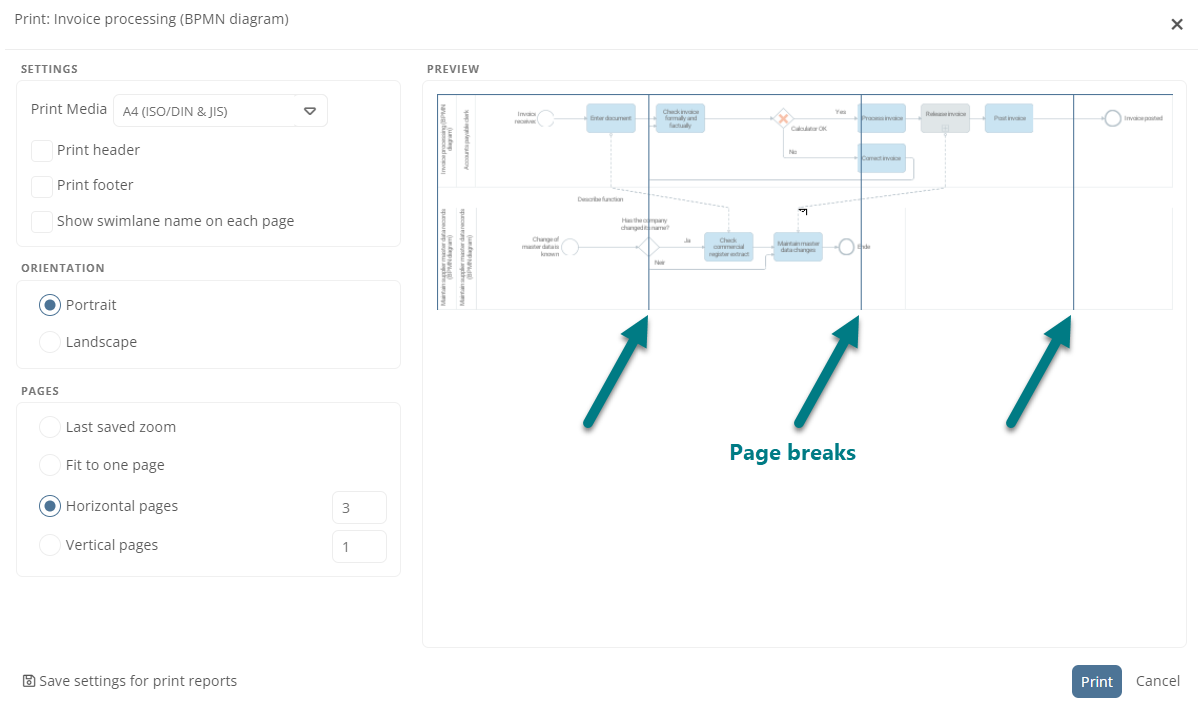
-
Make the following settings in the Execute "diagram report" dialog:
-
File: Name of the file
-
Target format: format of the file
-
Update directories: This option updates the directories of the document. The selection is relevant for odt files to update the directories of the document before report generation. For PDF files, the directories are always updated automatically.
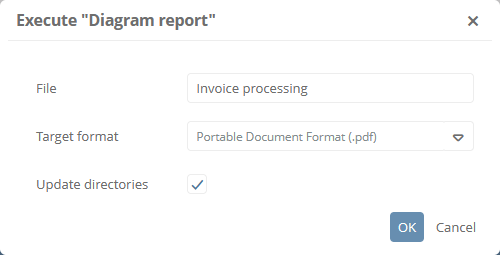
-
-
Confirm with OK
Result:
The diagram report is downloaded via the browser. You can then open and save the report. The diagram report contains all diagrams that are created directly under the selected model object(s).
Generate diagram report in the Portal
You can generate diagram reports in the Portal.
Instructions:
-
In the respective object format, click

See also: To find out which default print reports are available in each object category or Portal view, see Default print reports.
-
Open the context menu and select the diagram report to be generated:
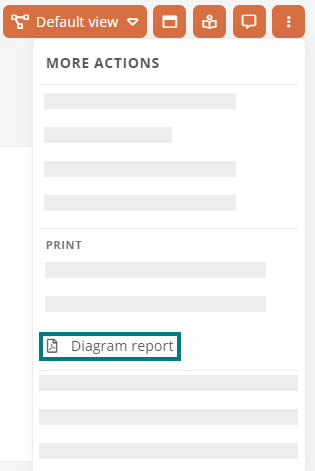
Result:
The diagram report is generated in PDF format and offered for download.
