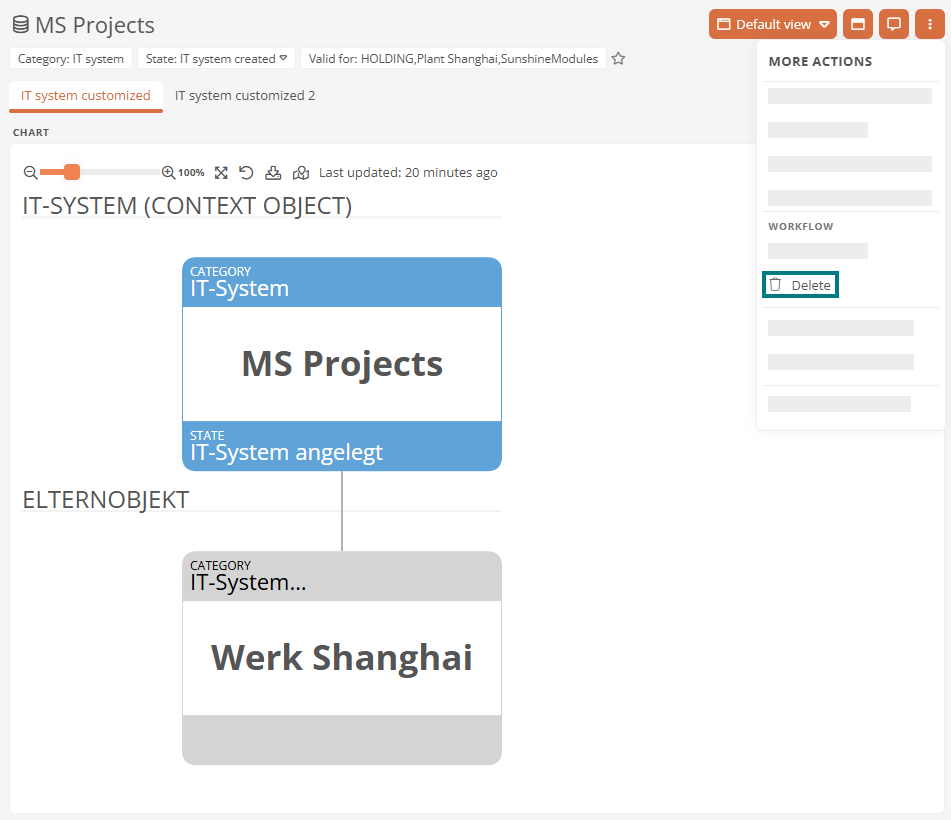Delete model objects
In the model overview of the WebModeller you can delete model objects using the context menu or the delete key:
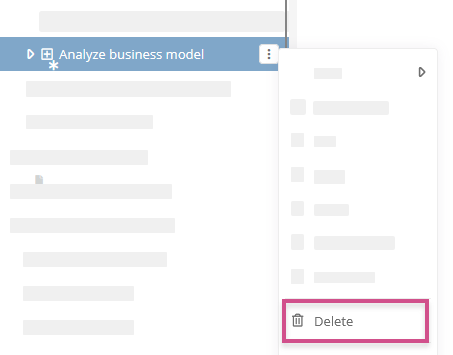
Note: Alternatively, you can delete model objects via the main assigned shape in the BPMN diagram. How to proceed in this case is described in detail under Delete object via drawing area.
Tip: Use the workflow for archiving if the object has a valid version. The archiving workflow is described using the example of processes under Archive processes. Only delete versioned objects in exceptional cases.
Note: You delete elements in the tree structure of the SystemAdministration in the same way. For more information, see SystemAdministration.
A dialog appears for main assigned model objects as soon as you have started the deletion process:
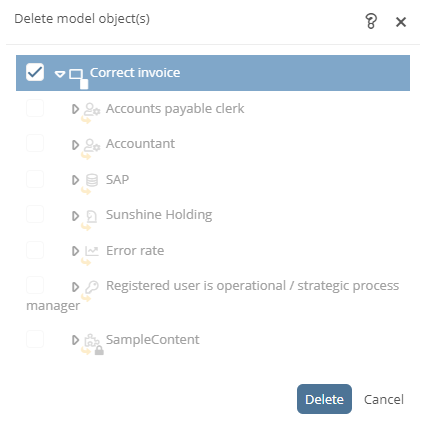
Checked: If the object is not referenced anywhere else, Aeneis initially sets a checkmark for the object and its child objects. If you now click on Delete, Aeneis removes the object and its child objects completely from the database.
Unchecked: If you remove the checkmark from the object and click on Delete, Aeneis only removes the object and any child objects from the model overview. The object still exists in the database, but without a main assignment.
Delete model objects that are used as a reference
For main assigned model objects that are referenced in another object, Aeneis does not initially set a checkmark in the Delete model object(s) dialog.
If you still want to completely remove the object and its references from the database, check the box and click Delete. In the next dialog you will be warned again that the object is still referenced elsewhere. In the list, you can see where the object is used as a reference.
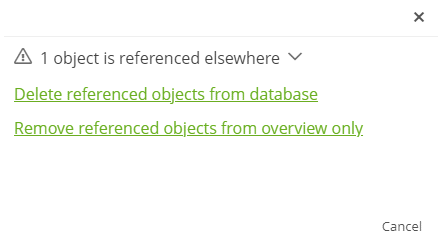
In this dialog, select one of the following options and click Confirm:
Delete object(s) from the database : The main assigned object and all references are deleted from the database.
Remove object(s) from overview only: The main assigned object is deleted from the model overview. The object still exists in the database, but without a main assignment. All references remain in place and are still visible in the model overview and in diagrams.
See also: References
Delete object via drawing area
If you remove a main assigned shape via the drawing area of a BPMN diagram, you decide via the dialog whether the associated object is also deleted from the database. If you click on Close, only the shape is removed from the diagram.
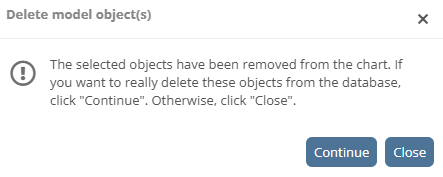
If you click Continue and the object is not referenced elsewhere, the shape is removed and the object is deleted from the database.
If you click Continue and the object is referenced elsewhere, decide in the Delete model object(s) dialog whether the object should only be removed from the model overview.
See also: How to complete the deletion process and the individual options in the Delete model object(s) dialog are described under Delete model objects that are used as a reference.
Note: Referenced shapes are not automatically removed from freehand diagrams when the associated object is deleted. For more information, see Delete model objects with associated shape.
Delete model objects via workflow
In the Portal, you can delete objects without a valid version using a wizard workflow. The advantage of this method is that you can configure further steps that must be carried out to delete the model object.
Example: In the Portal, you can use this workflow to delete roles, documents, IT systems and processes by default.
Exception: Administrators can also delete the object via the workflow if a valid version exists.
See also: How you can configure your own wizard workflows is described under Configure WWF.