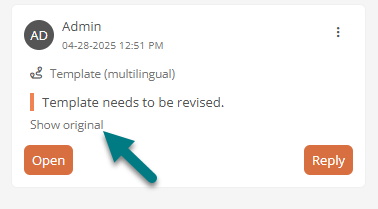Translate comments
You can translate comments automatically via DeepL or manually. You can also use the DeepL interface to view your colleagues' untranslated comments in your language.
Automatically translate comments via DeepL
If you have created a comment via the comment drawer, you can translate it automatically via DeepL by clicking on  in edit mode.
in edit mode.
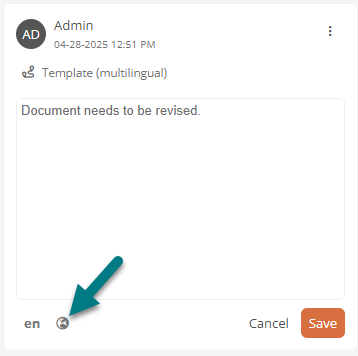
If the comment is already stored in several languages, you can use the corresponding dialog to decide whether the existing translations should be overwritten.
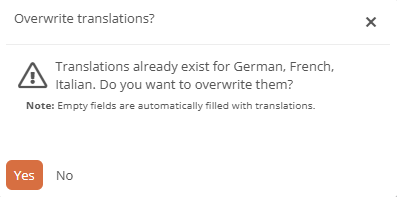
See also: Overwrite translations automatically
Translate comments manually
In the comment drawer, you can also translate comments manually in edit mode.
Instructions:
-
Open the comment drawer
-
Click on Edit in the respective comment card
-
Click on the language abbreviation in the comment card
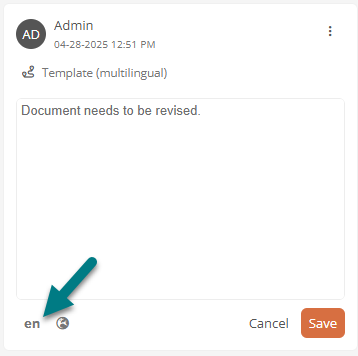
-
In the list, click on the language into which you want to translate the comment:
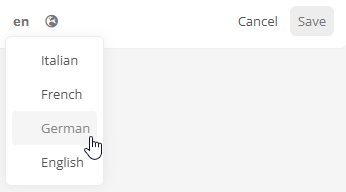
-
Enter the translation in the text field
-
Click Save
Temporary translation
If there is no comment in the current display language, the comment is displayed in the language in which Aeneis first found a comment.
See also: For more information on which languages Aeneis falls back to if content is not maintained in the current language, see Fallback languages.
If the comment has not yet been translated into the current language, you will be offered a button in the card in My comments or in the comment drawer, which you can use to temporarily view the comment in the current display language.
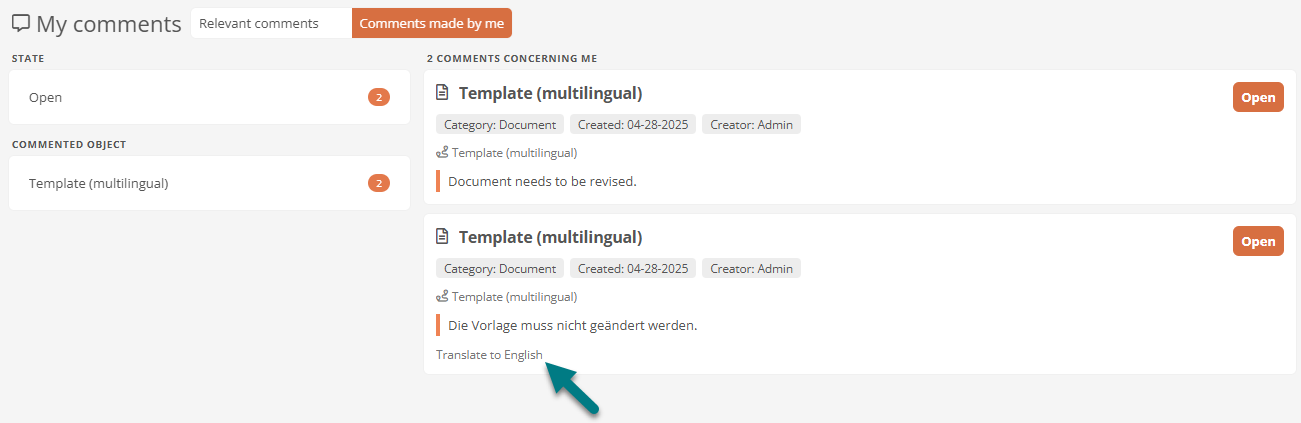
Requirements: For the temporary display to work in your language, a valid DeepL API key must be stored in the database settings.
Note: The temporary translation is only visible to you. If you have left the respective view and call it up again, the comment appears again in its original language. Use the edit mode to translate comments to which you have write access permanently and for all colleagues.
To disable the temporary translation so that the comment is displayed in the original language again, click on Show original in the comment card.